❓ Where can I access help documents and videos regarding the Distance Education System (Education 365)?
– For Distance Education System Instructor user guides click here.
❓ I want to access the Distance Education System from a mobile device (Android or IOS) with the Campus 365 application. Where can I download the Campus 365 application?
– For Campus 365 Android App Google Play link click here.
– For Campus 365 IOS App App Store link click here.
❓ How do I log in to the Distance Education System?
In the Distance Education System (Eğitim365), they can log in with the username you used for the Student Information System (SIS), that is, your Institution Registration Number (KAxxxx) and your password. You can log in to the Distance Education System from the website https://ues.aku.edu.tr/. Do not forget to get your password from the “I forgot my password” section in the SIS system for your valid password.
❓ I log in with User and Password but my courses are not showing up, what can I do?
First of all, if you logged in with a different browser, log in again with the Google Chrome browser.
❓ When I enter the distance education system via Safari browser with my mobile device with IOS operating system, I cannot participate in my live lessons, similarly, I cannot replay or view documents, the “View”, “Join”, “Complete” buttons are not active?
On IOS mobile devices, buttons such as View, Join, and Complete may not fulfill their functions when entered with the Safari browser. This is due to the Block Windows feature of the Safari browser. You can access the activities by turning off this feature in Safari settings.
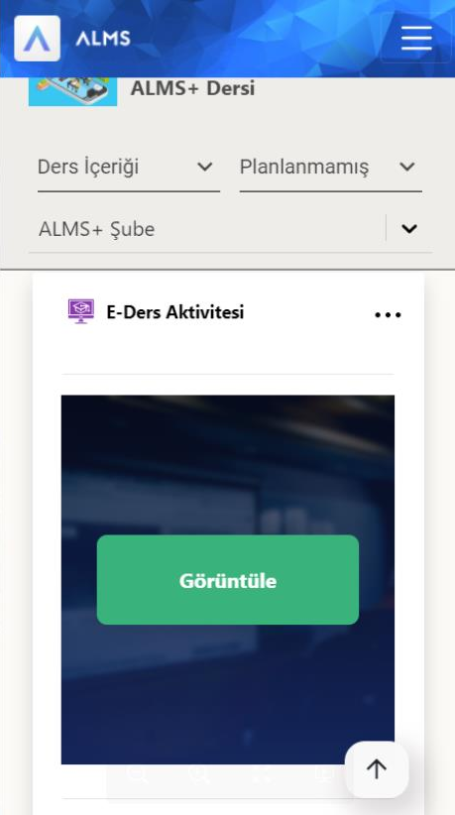
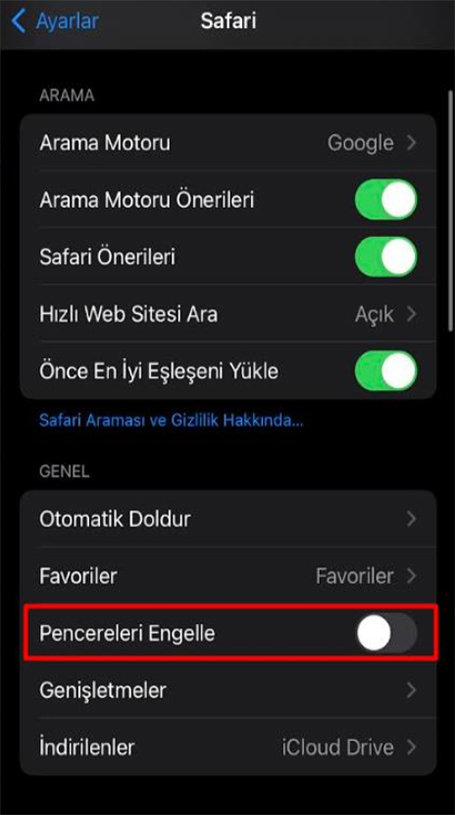
❓ I cannot log in to the Distance Education System due to a password error, what should I do?
– The username and password used in OBS are used to log in to the Distance Education system.
– If you enter your password incorrectly 10 times in the Distance Education System, your password will be blocked.
– If your password is blocked, send an e-mail to akuzem@aku.edu.tr stating that your password is blocked and needs to be unlocked.
– If your password is not blocked but you do not remember your OBS password, log in to OBS with your e-government password.
– Make sure that your e-mail address in OBS is correct.
– If your e-mail address is correct, exit OBS.
– Select the “Forgot My Password” option on the OBS login screen and have your password sent to your e-mail address after entering the necessary information.
– You can log in to both OBS and the Distance Education System with the new password sent to your e-mail address.
NOTE: The e-mail sent to your e-mail address may not always be in your “Inbox”, also check folders such as “Spam” or “Junk e-mails”.
❓ What is the relationship between the Main Course and the Lesson? ***
The Main Course is the Course in the Curriculum and is Defined Once. The education provided by institutions is unique and certain for a faculty and department. In other words, the same course given by the institution every year is considered as the “Main Course”. When institutions create the main course, they define the course in the curriculum and the program (department) under which that course is located as the main course once. The course is created again under the Main Course with new students every term. The course is opened again under the main course every term. When opening a course in each new term, it is selected which main course it is connected to.
❓ How do I view my archived courses? ***
Click on the My Courses button on the top menu. In the window that opens, click on the Instructor Archived Courses button. Click on the course name. If you cannot view your course, click on the Go to My Courses button. Click on the Term Names drop-down list at the bottom of the page. Click on the name of your archived courses in the term.
❓ What can we do if the audio and video are not working during the live lesson?
If the student is not receiving audio and video on the microphone, you must first allow the camera, microphone and audio from the View Site Information icon in the Google Chrome bar bar.
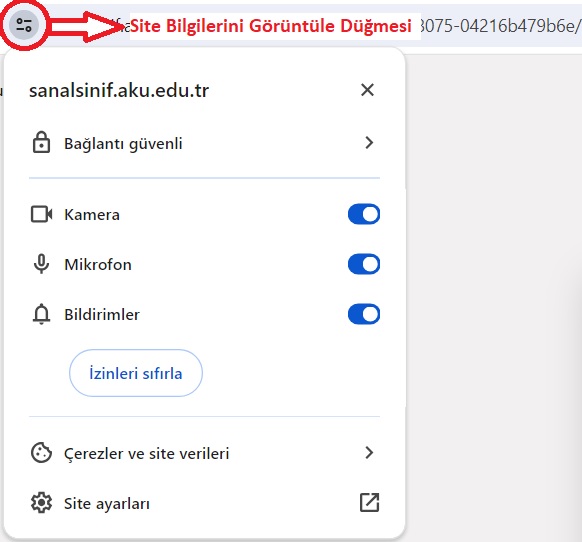
If there is still no sound, check whether the sound recording sound is going from the control panel. If you turn on the camera and sound but the sound and image are frequently interrupted, your anti-virus program may be blocking it, disable your anti-virus program during the lesson.
❓ Why can’t I upload files to the virtual classroom common area?
If you are going to share files in the virtual classroom, you can only share files with PDF extension. Make sure that the size of your files is not too large.
❓ I upload a document but students can’t see it?
Documents uploaded into the virtual classroom remain only in the virtual classroom. If you want the documents to reach your students, you need to upload your documents from the upload documents section from the activity.
❓ What is my maximum file size for file uploads?
You can upload a maximum of 250 MB files for file uploads using a browser.
❓ How to upload a document file?
From the Add new activity section, click on “Upload document”. You write the name of the document, select the week you want to upload and select the document you want to upload from the “select drag and drop” section.
❓ What are the file extensions available in the system? ***
File Extensions Available in Education 365: (You can upload a maximum of 250 MB files in file uploads using a browser). Document PDF, Image PNG, Image JPG, Audio MP3, Video MP4, Compressed files ZIP, PowerPoint PPT, Word DOCX, Excel XLSX
❓ How to upload a video file?
Click on “Upload video” in the Add new activity section. You write the name of the video and select the video you want to upload from the “pick and choose drag and drop” section. The extension of the files to be uploaded can only be “mp4”. You can upload a maximum of 30mb file.
❓ How do I view the video activity report? ***
You can view the activity options by clicking the options (three dots) button on the top right of the video activity. You can view the activity report by clicking the View report button in the list that opens. In the video activity report, you can find out the course and section the activity is in; the name of the activity; the number of students, views, views and average duration; the activity completion, incompletion, not started and failed graph; how many people accessed the video activity today, yesterday, in the last week and in the last month; the last views name, date and number of views; the most views name, date and number of views.
❓ What can you do if you have uploaded an assignment but it is not showing up for students?
Students can only see their lecture notes and assignment files from Monday of that week. For example, if you are in Week 3 and you have uploaded the assignment for Week 4, the student can only see and access the assignment on Monday of Week 4.
❓ What should I consider when setting the assignment deadline? ***
The assignment submission date must be between the start date and the end date. If time information is not entered in the assignment activity, the system does not accept date ranges and deadlines.
❓ Is it possible to correct a wrong question in one of the active exams? ***
Questions cannot be intervened during the exam. However, after the exam is over, you can cancel the question on the question report and give everyone equal points or distribute the points of the question to other questions.
❓ Can I download questions I added or questions I used in a quiz? ***
Click the question bank button on the left menu. Select the questions you want to download from the search questions section in the question bank and click the search button. For example; let’s download the questions you used in an exam. Click the exam drop-down list in the search questions section in the question bank. When you search by typing the exam you want to select, select the exam whose questions you want to download from the listed exams. Click the search button at the bottom of the tab. The questions will be listed in the question search results tab.
Click the download full data button at the top right of the question search results tab. You have downloaded the questions you used in your exam. The Excel you downloaded includes the main course, course, term name, question text, creation date, last update date, topic titles, category, keywords, owner, difficulty level, number of options, correct answer, option1, option2, option3, option4 and option5 information of the questions.
What other criteria can I list and download questions according to?
– You can use one criterion or more than one criterion.
– You can sort by main course information.
– You can sort by course information.
– You can sort by term information.
– You can sort by exam information.
– You can sort by question text information.
– You can sort by creation date information.
– You can sort by update date information.
– You can sort by subject headings information.
– You can sort by categories information.
– You can sort by keywords information.
– You can sort by owner information.
– You can sort by difficulty (hard, medium and easy) information.
❓ I’m abroad and I’m having trouble viewing course activities, what should I do? ***
In international connections, sometimes connection problems may be encountered due to the organization, server or client. To avoid problems;
Try to connect with mobile internet or you can provide viewing by making a domestic connection using a VPN server originating from Turkey.
❓ How can I send a Course/Branch Announcement? ***
Click on the My courses button in the top menu. Click on the name of the course you want to send an announcement. Switch to the course announcements tab by clicking the announcements button from the tabs in the course. Click the plus (+) button to the left of the announcements text on the left side of the screen. Type your subject and message in the window that opens in the right section. Select courses and sections in the Recipients section. Send the announcement by clicking the Send button.
❓ Can I send messages to course branches? ***
Yes, you can send it. Enter your institution’s Education 365 address from your browser. Log in to the system with your user account. Click on the messages button on the top menu. In the contacts and groups section on the right of the page that opens, click on groups. Course names and branches will be listed. Click on the course and branch name you want to send a message to. The messaging section opens for the branch you selected. You can send a message to the branch.
❓ Is it ensured that SCORM package contents are opened embedded on the page? ***
SCORM package contents can currently be played by opening them in a new tab in Eğitim365. However, it does not currently seem possible to play SCORM package contents by using the embedded display method within the application.
❓ Are videos added as link activities from different sources enabled to be opened embedded? ***
Videos added as link activities from different sources can be played in the form of embedded opening (display within the page).


