❓ Where can I access help documents and videos regarding the Distance Education System (Education 365)?
– For Distance Education System Student user guides click here.
❓ I want to access the Distance Education System from a mobile device (Android or IOS) with the Campus 365 application. Where can I download the Campus 365 application?
– For Campus 365 Android App Google Play link click here.
– For Campus 365 IOS App App Store link click here.
❓ Who can I get support from if I experience technical problems during the application?
❓ Which browser should I use to watch the lectures?
❓ Can I attend class from my mobile phone or tablet?
❓ From which address do I log in for Distance Education?
❓ How do I log in to the Distance Education system?
Our Distance Education system, http://ues.aku.edu.tr, works with the password you use in SIS. Do not forget to get your password from the “Password Reset” section in the SIS for your valid password!
❓ I log in to the OBS system via E-Government, what should I do?
NOTE: Mail received at your e-mail address may not always end up in the “Inbox”, also check the “Junk Mail” or “Junk E-mail” folders.
❓ I want to change my password for the Distance Education System, how can I do this?
❓ My password is blocked, what should I do?
NOTE: Mail received at your e-mail address may not always end up in the “Inbox”, also check folders such as “Junk Mail” or “Junk E-mail”.
❓ Why can’t I see my courses in the Distance Education System?
❓ When I enter the Distance Education System, I can see the courses of the department I was previously registered to in the archived courses section, but why can’t I see my active term courses?
Our Distance Education System (Education 365) works synchronously with the Student Information System (SIS). In this context, in order to log in to the Distance Education System, you must use your student number within the scope of the department you are currently actively registered in the username section and the SIS password belonging to this student number in the password section. Our unit does not have the ability and authority to define an SIS password. You can change your SIS password via Password Reset Link. When you change your password, it will be changed in the Distance Education System. When you change your password, it will be changed in Education 365. If you have a problem with your SIS password, you can contact the student affairs office of the unit you are affiliated with.
❓ When I log in to the Distance Education System with my e-government password, instead of my Master’s / Doctorate / Pedagogical Formation courses, only the courses belonging to the department I was previously registered in the archived courses section are seen?
❓ There are interruptions in the instructor’s audio and video during live lessons. What can I do about this?
❓ I am having problems with my audio and video during live lessons, even though the instructor allows me to turn on my audio and video. Why might my audio and video not be turned on?
– The problem may be due to your internet connection; first check the status of your internet connection.
– Use “Google Chrome” or “Microsoft Edge” as a browser.
– If your browser is not up to date, update it.
– Clear your browser history.
– Turn off any active extensions from the “Settings>Extensions” section of your browser.
– When your live lesson starts, go to the site settings section in your browser while in the virtual classroom window and select the “allow” options for camera, microphone and audio settings. You can also do this in a different way as follows: While in the virtual classroom window, click on the View Site Information icon in the address bar of your browser and select the “allow” options for camera, microphone and audio settings one by one from the menu that opens.
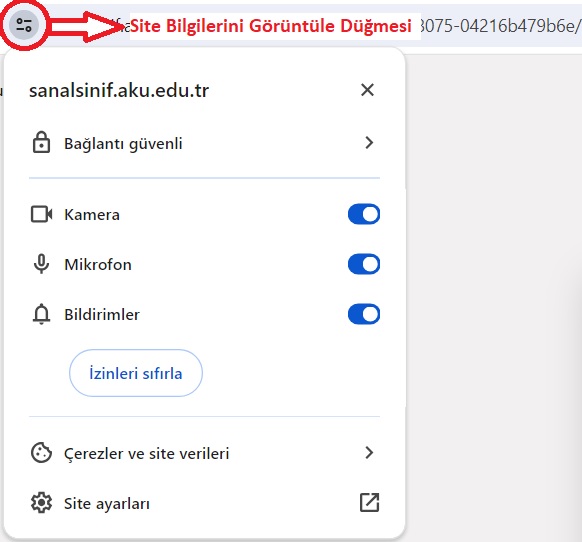
– The antivirus or firewall software you are using may be restricting your connection, disable these software and log in to the system to check the situation.
– Third party software and games you have installed on your device may be restricting your connection when you log in to the system. If you have such software, uninstall it from your device and log in to the system to check the situation.
– Please check the above mentioned items one by one. If your problem is not solved despite doing all these, finally reinstall the sound driver of the computer you are using. In this case, if your computer does not have a hardware problem, the sound and microphone problem you are experiencing will most likely be solved.
❓ Why are the audio and video out of sync when watching live lessons again? What could be the reason for the audio and video being out of sync when I move forward and backward in the timeline?
– First of all, make sure that your internet connection is stable.
– It is recommended that you use one of the Google Chrome or Microsoft Edge browsers to log in to the Distance Education System.
– Update your browser.
– Clear your browser history.
– When you re-watch the timeline, it may take a certain amount of time for the video to load depending on the video size and your internet connection speed. Therefore, if you re-watch the timeline repeatedly and frequently, the audio and video synchronization may be disrupted. In order to prevent this situation, for example, when you re-watch the timeline a certain amount, wait for the video to finish loading, then perform the forward or backward action again.
– The anti-virus or firewall software you use may be restricting your connection. Deactivate these software and check your status by logging in to the system.
– Third-party software and games you have installed on your device may also be restricting your connection when you log in to the system. If you have such software, uninstall it from your device, log in to the system and check your status.
– If the problem persists despite doing the above, check the situation by logging into the system using a different device and, if possible, a different internet connection.
❓ When I log into the distance learning system via the Safari browser on my mobile device running the iOS operating system, I cannot participate in live classes, rewatch recordings, view documents, or take exams. The “View,” “Join,” and “Complete” buttons are not active.
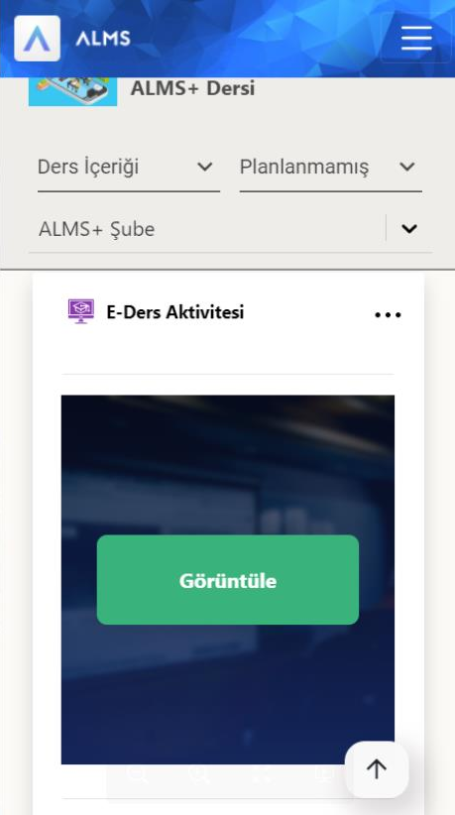
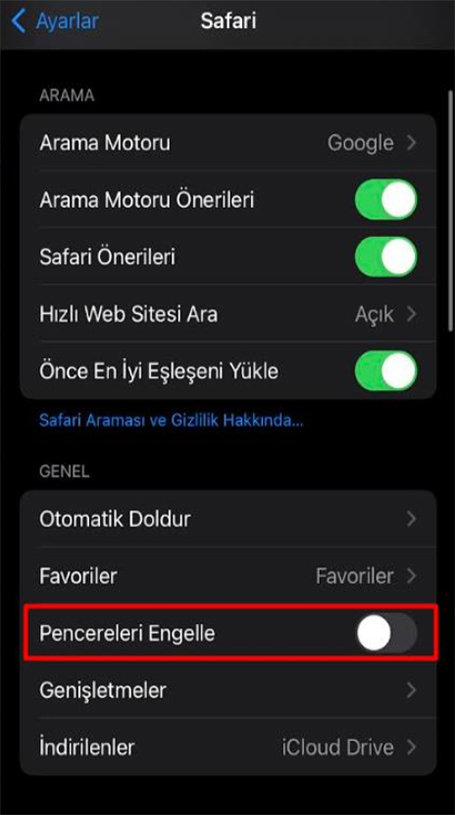
❓ Even though I attend the classes, my completion percentage does not increase, on the contrary, it decreases, what is the reason? ***
❓ My courses overlap. Can I access different courses from different devices? ***
❓ How can a student doing a double major (DMP) log in to the system for both departments? ***
❓ I can view the lesson, but why can’t I view the activities? ***
❓ What are the file types and maximum file sizes that can be uploaded for the Homework Activity? ***
❓ How do I join the course forum?
❓ In the online exam held within the Distance Education System, the exam time ended and the page was closed before I clicked the finish exam button. Are the answers I gave recorded?
❓ Even though I participated in the online exam within the Distance Education System, I see the message “Not Entered”. What is the reason?
❓ Even though I took the online exam within the Distance Education System, why can’t I see my exam score?
❓ What should I do if I complete the activities but the Lesson and Activity progress is not realized? ***
❓ Even though I have watched past virtual class replays many times, a red “Incomplete” note constantly appears on the video. My lesson viewing percentage is not increasing. What should I do? ***
When creating a virtual classroom activity, the instructor selects different completion criteria for the activity.
Criteria that can be selected for virtual classroom completion (Completion):
– Live Participation: If the instructor selects “Live Participation” as the completion criterion, you must log in once while the virtual classroom is being processed live to complete the activity.
– Live or Archive Participation: If the instructor selects “Live or Archive Participation” as the completion criterion, you must log in once while the virtual classroom is being processed live or to re-watch the activity.
– Live Viewing Rate: If the instructor selects “Live Viewing Rate” as the completion criterion and selects a certain percentage, for example “10%”, you must watch the virtual classroom live for 10% of the virtual classroom time while the virtual classroom is being processed live to complete the activity. – Live or Replay Rate: If the instructor selects “Live or Replay Rate” as the completion criterion and selects a certain percentage, for example “10%”, you must watch the virtual class live or replay for 10% of the virtual class duration while the virtual class is being processed live or while replaying in order to complete the activity.
In short, your instructor has selected “Live Participation” or “Live View Rate” as the virtual class completion (completion) criterion. Therefore, your activity is not completed.
Completion Criteria for All Activities:
– Homework Activity Completion Criteria:View (Completes when you click on the activity), Upload File (Completes when you upload a file to the assignment), Grading (Completes when your instructor grades the assignment you uploaded.)
– E-Course Activity Completion Criteria:View (Completes when you click on the activity), Completed (Completes when you view and watch all pages), Grading (Completes when your instructor grades your activity), Watch Time (Completes when you finish the watch time specified by your instructor.)
– Exam Activity Completion Criteria: Completed (Completes when you view and answer all questions and click Finish the exam), Exam Grade (Completes when your instructor grades your activity) is completed.)
– Forum Activity Completion Criteria: View (It is completed when you click on the activity.), Write Message (It is completed when you send a message in the activity.)
– Document Activity Completion Criteria: View (It is completed when you click on the activity.)
– Survey Activity Completion Criteria: View (It is completed when you click on the activity.), Completed (The activity is completed when you click on Send the survey after viewing and answering all the questions.)
– Virtual Classroom Activity Completion Criteria: Live Participation (If the instructor selects “Live Participation” as the completion criterion, you must log in once while the virtual classroom is being processed in order to complete the activity.), Live or Archive Participation (If the instructor selects “Live or Archive Participation” as the completion criterion, In order to complete the activity, you must log in once while the virtual class is being processed live or to watch it again.), Live Viewing Rate (If the instructor selects “Live Viewing Rate” as the completion criterion and selects a certain percentage, for example “10%”, in order to complete the activity, you must watch the virtual class live for 10% of the virtual class time while the virtual class is being processed live.), Live or Replay Viewing Rate (If the instructor selects “Live or Replay Viewing Rate” as the completion criterion and selects a certain percentage, for example “10″, in order to complete the activity, you must watch the virtual class live or to watch it again for 10% of the virtual class time while the virtual class is being processed live or to watch it again.)
– Video Activity Completion Criteria: View (The activity is completed when you click on it.), Progress Status (The activity is completed when you complete the activity by the specified percentage.), Grading (When your instructor grades your activity (completed.)
– In-Class Activity Completion Criteria: View (Completed when you click on the activity), Grading (Completed when your instructor grades your activity.)
– Link (Link ‘URL’) Activity Completion Criteria: View (Completed when you click on the activity)
| *** | Source: Education 365 – Frequently Asked Questions. | |
|
|
||
| Last Update: 29.04.2025 | ||


